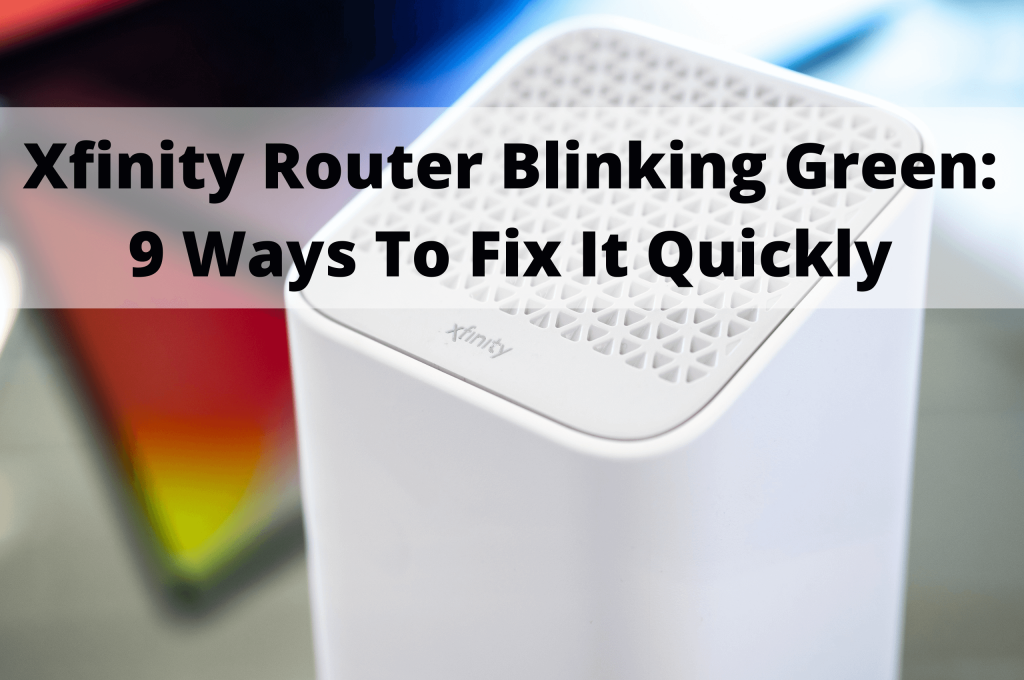
Xfinity Internet provides different Xfinity gateway models, each one offering a fast and reliable Ethernet connection, as well as whole-home, secure WiFi coverage.
However, in case you’ve been experiencing some issues with your Xfinity router, a blinking green light could signify a problem with your internet connection or the hardware.
In this guide, we will go over both causes and solutions for the Xfinity router blinking green, whether it be an interrupted Xfinity internet connection, service outage, or a problem with the device itself.
Keep on reading to learn how to troubleshoot and fix your Xfinity router.
Why is your Xfinity router blinking green?
As with any other internet provider, it is quite important to learn what different kinds of light can mean, as they indicate the status of your internet connection and overall modem and router functioning.
When it comes to Xfinity gateway routers, in case there is absolutely no light activity, this means that the router is off, while a white light means that you’ve successfully turned on the router.
However, if the white light doesn’t change to other colors, this means that you may have to go over the activation steps and make sure you’ve activated the Xfinity gateway device.
A red light on the router or modem means that there is no Xfinity internet connection due to connectivity issues, or another problem with your device or internet service provider.
A blue light on your Xfinity modem or router means that the device is currently attempting to connect to another wireless device and establish a connection.
An orange light on your Xfinity WiFi router, on the other hand, indicates that the device is undergoing a firmware update. Therefore, the orange light indicator is not a sign that there is an underlying issue.
When it comes to other led light combinations, it could be that the device is connecting to the Comcast Xfinity systems.
However, if the problem persists after 15 minutes, and the Xfinity internet connection is still not stable, it is recommended to contact your internet service provider.
A green light activity on your Xfinity device can also signify that something is compromising the internet connectivity, or that there is a service outage.
Let’s take a look at some of the most common issues behind the green blinking light on an Xfinity router.
1. Misconnected or loose cables
When setting up your Xfinity WiFi router, it is necessary to consult the user manual or contact your service provider for guidance on setting up and connecting the device.
If the Comcast device has a green light activity, this could mean that the cables haven’t been properly connected, or that there is a loose cable that should be repaired or replaced.
2. Faulty cables or components
A green blinking light could also convey a message about a damaged element of your Comcast Xfinity device – usually damaged cables.
Not only will a damaged Xfinity modem or router element affect the internet connectivity, but it could create serious damage in your household, which is something that requires immediate action.
3. Internet service provider issue
Often, the problem doesn’t come from your device at all, and the Xfinity WiFi router is functioning just fine.
In this case, a green blinking light could indicate a problem with the Xfinity systems, such as a service outage.
Therefore, if you’ve detected no issues with the Xfinity modem or router, but the internet connection is poor and the green led light activity doesn’t stop – it is possible that the service provider has the answer.
4. Splitter malfunction
If there is a persistent flashing green light on your Xfinity router, one of the potential scenarios is that you’re dealing with a faulty splitter, which may cause some serious connectivity issues.
In case you’re using a splitter, which is a handy device that allows you to separate the connection of your wireless device into multiple links (such as WiFi and TV), it is possible that it is overloaded.
What’s more, the splitter could also be damaged, which would definitely take a toll on your wireless device and internet connectivity.
5. Defective modem
One of the possibilities is that your Comcast Xfinity modem, or any other vital piece of equipment, is defective.
In this case, there is no trick that could make your internet connection stable until the modem is repaired or replaced.
6. Router is working beyond capacity
While Xfinity router is considered to be of the highest quality, just like any other router, it comes with certain limits – especially when it comes to the number of devices you can connect it to.
That being said, it is necessary to find out how many devices can be connected to this particular device, and make sure that it isn’t overloaded.
Not only will an overloaded router be unable to operate properly and provide a stable internet connection, but working beyond capacity can also lead to serious damages.
7. Improper placement of the router and blockages
Your Xfinity router should be placed on a flat surface, with no physical blockages that could interrupt its functioning and internet connectivity.
Therefore, if none of the abovementioned scenarios seem to be the case, and the green blinking light persists, it could be that there is something blocking the router, or it isn’t positioned properly.
How to fix the Xfinity modem blinking green light issues
As we’ve mentioned, different light indicators can point to different issues with your Xfinity device. While a steady orange light will indicate an undergoing update, a red light usually means there is no internet connection.
However, a blinking green light on your Xfinity router can convey all these different kinds of messages, which is exactly why we’ve focused on troubleshooting first.
Now that we’ve got that covered, let’s dive into the best solutions for these issues.
1. Check the connections
The very first thing you want to do as you’re trying to fix your Xfinity router is to double-check all the cable and cord connections and make sure the green light isn’t triggered by a loose wire or a loose cable.
The best method you can use to check these connections is to consult the user manual, or the Xfinity customer support, and ensure you’ve properly set up the device.
It is necessary to check every single cable and ensure it is plugged into its respective outlet or port.
2. Inspect the components
While you’re checking the connections, you should also inspect all the components, including wires, cables (as well as the power cable), and ensure that there are no damaged elements.
In case there are any faulty components, it is recommended to get them repaired or replaced as soon as possible. The last thing you want is to have a faulty loose wire that could cause havoc in your household.
3. Check for service provider issues
A flashing green WiFi light could also indicate a problem with the service provider which has nothing to do with your particular device.
If you’d like to rule out all the other possibilities and make sure that the problem is not on your end, the easiest way to get this information is to contact Xfinity customer support.
You can also check the status of the Xfinity system on your xFi app or Xfinity website. All you need to do is enter your Comcast account information and click on the Check the Link of Service Interruption option.
4. Check the splitter
In case you’re using a splitter, the first thing you want to do is inspect it and make sure it is not damaged. Any damages to the splitter mean possible interruptions to your internet connection.
The next step would be to find out the limit of your splitter and remove connections in case the splitter is overloaded.
If you’re still unsure whether the splitter is causing a problem, you can try plugging the main cable directly into the router instead of the splitter.
In case the router is functioning properly and there are no connectivity issues, it is pretty certain that the splitter was the issue in the first place, and it should be replaced.
5. Inspect the modem
In case you’ve had your Xfinity modem for quite some time, it is possible that the day-to-day wear and tear has taken its toll on the equipment.
Luckily, if the modem isn’t functioning properly, a single phone call to Comcast is all it takes to order a new one.
6. Disconnect devices from your modem
Perhaps there is nothing wrong with the Xfinity equipment, but you’ve connected one too many devices to your modem, which caused modem overloading.
If you suspect that this might be the core issue, consult the manual or customer support and look for the maximum number of connected devices your particular Xfinity gateway supports.
In case your connected devices exceed this number, it is necessary to optimize the connection by removing some devices.
Try disconnecting the devices one by one while monitoring the light indicators on your router and checking the internet connection.
7. Reposition the router and remove blockages
As you’re inspecting the equipment for any damaged elements, it is also recommended to clean the router and ensure there are no physical blockages interfering with the cables or the router itself.
You could also try moving the router to another place in your home, especially if it wasn’t positioned on a flat surface, or there was something blocking the cables.
8. Power cycle
In case none of the methods seem to make the blinking green light go away, you can power cycle the router by unplugging it, or by simply disconnecting the power cable.
Wait for about 20 seconds until you reconnect or plug in the router again while holding the power button located on the gateway.
9. Factory reset
The last step, in case none of the mentioned solutions seem to help, would be to perform a factory reset of your Xfinity router.
To start the reset, ensure that the gateway is plugged in (and the power LED light is on), then find the reset button on the back of the Xfinity router.
Hold the button for a few seconds, until all the light indicators on the gateway are turned off, except for the power light indicator that should be on.

