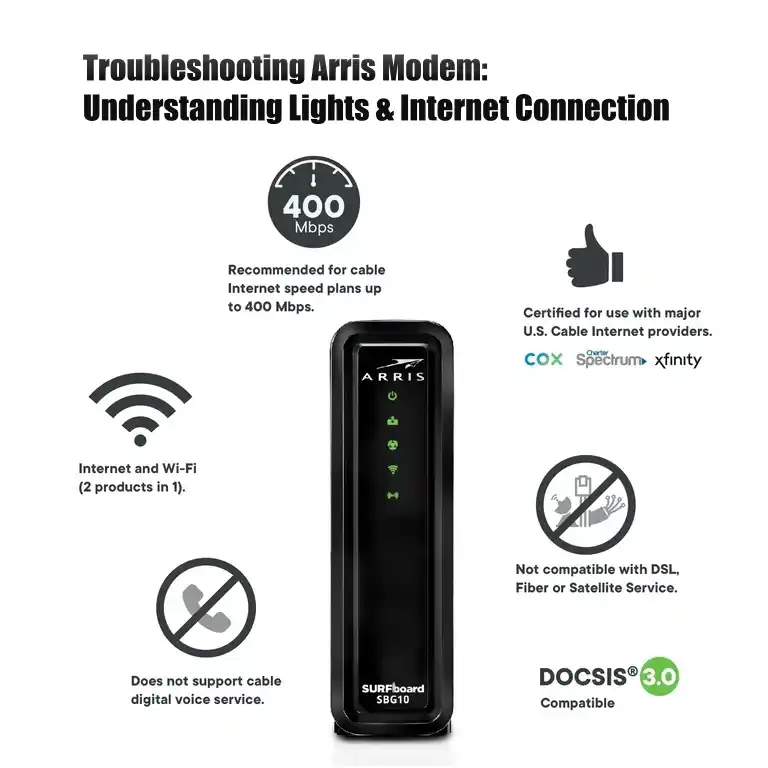
Introduction
Troubleshooting an Arris modem can be daunting, especially when faced with connectivity issues. However, understanding the modem lights and following the proper steps can help resolve common internet connection problems. This article will explore the various lights on an Arris modem and their significance. We will also discuss troubleshooting methods to fix issues and steps to successfully connect your modem to the internet.
Understanding the Arris Modem Lights
Overview of an Arris Modem
An Arris modem is a device that connects your computer or router to the internet via a cable connection. It acts as a gateway, allowing data to flow between your home network and the internet.
The Importance of Modem Lights
Modem lights provide vital information about the status of your internet connection. Understanding these status lights can help diagnose and resolve issues more effectively.
Power Light
The power light indicates that the modem is receiving power. A solid green light is generally a good sign, but solid red or flashing lights could indicate a problem with the power supply.
Receive Light
The receive light indicates the modem’s ability to receive data. A blinking green light means the modem is able to connect and functioning correctly. Blinking or no light could signify an issue with the cable connection or modem.
Send Light
The send light indicates the modem’s ability to send data. A solid green light indicates successful data transmission. Blinking or no light could mean Arris modem won’t connect to the internet or problem with the modem.
Online Light
The online light indicates the modem’s connection to the internet service provider (ISP). A solid green light means the modem is successfully connected. Blinking or no light indicates an internet outage issue that needs to be resolved.
4 GHz Light
The 4 GHz light indicates the modem’s 2.4 GHz wireless network is active. A solid green light means the network is functioning correctly.
5 GHz Light
The 5 GHz light indicates that the modem’s 5 GHz wireless network is active. A solid green light means the network is functioning correctly.
Link Light
The link light indicates the Ethernet port status between the modem and the connected device. A solid green light means there is a proper connection. A blinking or no light could suggest a problem with the Ethernet cable or the device itself.
Phone/Line Light
The phone/line light indicates the status of the phone line connection, if applicable. A solid green light indicates a working phone line connection.
Troubleshooting Common Issues
Arris Modem Not Connecting to the Internet
If your Arris modem is not connecting to the internet, there are a few troubleshooting steps you can follow. Firstly, check all physical cable connections to ensure they are secure. Make sure the modem is powered on and restart it if necessary. You can also reset your router to re-establish the internet connectivity.
Troubleshooting Arris Modem Lights
If you encounter issues with specific modem lights, there are troubleshooting methods you can try. If the internet light is not illuminated, check the cable connections and restart the modem and the router. If the power light is solid red, there may be a problem with the power supply. In this case, try power cycling the modem by unplugging the power cord for a few minutes and then plugging it back in. If the connection lights are flashing, it could indicate a connectivity issue that needs to be addressed.
Internet Light Not Illuminated
If the internet light on your Arris modem is not illuminated, it could indicate a problem with the connection to your ISP. Ensure that all cable connections are secure, and try power cycling the modem and router.
Power Light Solid Red
A solid red power light typically indicates a problem with the power supply. Please make sure the power cable is connected correctly, and try power cycling the modem by unplugging it for a few minutes and then plugging it back in.
Connection Lights Flashing
Flashing connection lights suggest a connectivity issue. Check the cable connections and ensure they are secure. You may need to troubleshoot the modem or contact Arris support for further assistance.
Power Light Flashing Green
A flashing green power light could indicate that the modem is undergoing a firmware update or a self-diagnostic process. Allow the process to complete, and the light should stabilize.
Send Light Blinking
If the send light on your Arris modem is blinking, it may suggest a problem with the connection or data transmission. Check the cable connections and restart the modem and the router to resolve the issue.
Online Light Blinking
A blinking online light indicates a connection issue between the modem and your ISP. Ensure that all cable connections are secure, and try power cycling the modem and router.
Receive Light Blinking
If the receive light on your Arris modem is blinking, it could indicate an issue with the cable connection or the modem’s ability to receive data. Check the cable connections and ensure they are secure. If the problem persists, contact Arris customer support for further assistance.

Steps to Connect to the Internet
Step 1: Checking Physical Connections
Check all physical internet connection issues to connect your Arris modem to the internet. Ensure the coaxial cable from the wall outlet is securely connected to the modem. Check the Ethernet cable connection between the modem and the router and make sure it is secure.
Step 2: Restarting Your Modem
If your modem is not connecting to the wifi or internet network, restarting it can help resolve the issue. Unplug the power cable from the modem, wait for a few minutes, and then plug it back in. Allow the modem to reboot, and check if the internet connection is restored.
Step 3: Resetting Your Router
If restarting the cable modem does not fix the issue, you can also try disconnecting then resetting your router. Locate the reset button on the back of the router and press it for around 10 seconds. This will restore the router to its default settings and may resolve connectivity issues.
Advanced Troubleshooting
Checking Cable Connections
If you are still experiencing connectivity issues, check all cable connections to ensure they are secure. Replace any damaged cables if necessary.
Outdated firmware or configuration
An outdated firmware or configuration settings can also cause connectivity problems. Ensure that your modem’s firmware is up to date, and review the configuration settings to ensure they are correct.
Reconfiguring the Modem
If you suspect the modem’s configuration settings are incorrect, you can try reconfiguring it. Access the modem’s web interface by typing the IP address into your browser’s address bar. Follow the instructions provided by Arris to configure the modem correctly.
Hard Reset
You may need a factory reset on your Arris modem if everything fails. Locate the reset button on the back of the modem and press it for around 10 seconds. This will reset the modem to its factory settings.
Contacting Arris Support
Suppose you have exhausted all troubleshooting methods and cannot connect to the internet. In that case, it may be time to contact Arris support or your internet service provider (ISP) for further assistance. They can provide specialized help and guidance to resolve the issue.
Conclusion
Troubleshooting an Arris modem can be frustrating, but understanding the modem lights and following the appropriate steps can help resolve common connectivity issues. By checking physical connections, restarting the modem and router, and employing advanced troubleshooting methods, you can often resolve internet connection problems.
If all else fails, contacting Arris support or your ISP can provide additional assistance. Remember, a stable and reliable internet connection is essential in today’s digital age, and the troubleshooting methods discussed in this article can help you get back online quickly.

