While some power suppliers come without a fan, this is a rare occasion, as these “passive” PSU models aren’t considered the safest option. The role of the PSU fan is to prevent the computer from overheating, and the system from collapsing.
So, what should you do if you notice a power supply fan not spinning? As we’ve mentioned, this fan has a vital role in the functioning of your computer, so you want to look into it as soon as possible.
In this guide, you will learn how to detect the problem with your power supply fan and address it accordingly.
Why is your power supply fan not spinning?
The last thing you want is your computer overheating due to a faulty power supply fan. As this is something that could affect the entire system and the functioning of all the other components, it is best to waste no time and detect the core issue.
1. The PSU fan is in the zero RPM mode
Zero RPM mode, also known as semi-passive cooling mode, or semi-fanless mode, is basically a feature many modern PSU fans have. When in this mode, the fan won’t make as much noise, and it could be the reason you see the PSU fan not spinning.
While in this mode, the fan will slow down the spinning process significantly when the load is low. As soon as the load of the system increases and you’re using some high-demand programs, the power supply fan will pick up the pace.
There are also high-quality PSU fans that won’t spin as much even when the load is higher, which often makes people think that there is a bigger problem, such as the power supply fan not running.
Different manufacturers will offer different PSU fans which will start at a certain percentage of the load. For some, it could be as low as 15%, while others won’t start spinning until the load hits 40%.
However, if you notice that the computer or its components are overheating, and the fan still hasn’t started spinning, this could indicate a bigger problem – especially if the amount of the load is substantial.
2. Temperature
Temperature is a very important factor when it comes to power supply fan not working. The higher the load the system has to process – the higher the temperature of the computer, and this is when the PSU fan comes into play.
However, as we’ve mentioned briefly in the previous section, not all PSU fan models are designed the same. The fan will only start working when the system requires it – as long as it is not defective.
However, if you increase the load and the temperature is above 50°C, you will notice the computer overheating and the power supply fan not turning on – this could mean that the fan is defective.
3. Builtup dust
If you notice the PSU fan not spinning on startup, it could be that there is some kind of blockage inside the fan. Oftentimes, the blockage is actually built-up dust, debris, or other kinds of particles.
In case you haven’t cleaned your PSU fan in a while, it is quite probable that the dirt and dust have built up in the fan, blocking the spinning system and compromising the entire process.
4. Defective components
One of the most common problems concerning a PSU fan is a bent blade. This can happen due to dust buildup, a loose component, or as a result of the normal functioning of the fan over time.
Usually, these components can easily be fixed and aligned, but in case they’re severely damaged, you will have to replace them.
It is also vital to ensure that the power supply fan has been properly mounted, especially if you’ve just recently set up the PC, or you’ve moved it.
5. Connection issue
In case the fan isn’t even detected, this could indicate that there is a connection problem. You should inspect the power cable to make sure it is plugged incorrectly.
Also, make sure the power cable isn’t damaged, as this could affect more than just the PSU fan spinning system. Furthermore, use this opportunity to double-check all of the connections and ensure they’re in the right place.
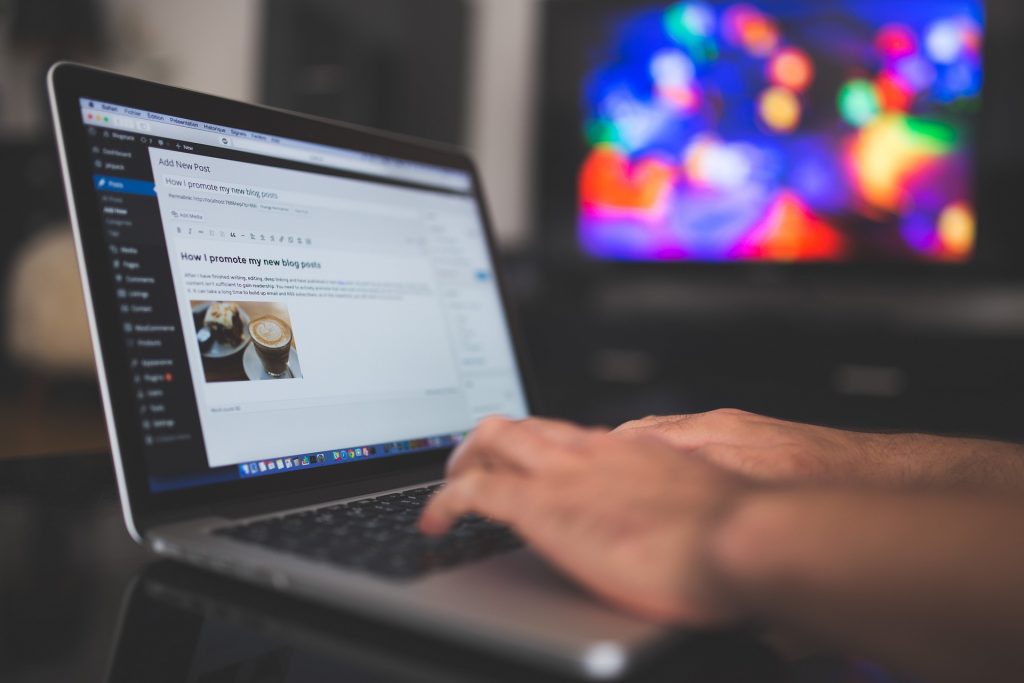
6. Power supply issue
If the power supply fan stopped spinning even when the load is quite high, it could be that the power supply itself isn’t providing enough electricity for the components to function.
In this case, it is necessary to make sure that the electricity needs of the power supply fan and the amount of electricity the power supply provides are aligned.
7. The PSU fan is defective
If none of the problems we’ve mentioned seem to be the case, the PSU fan may be beyond repair. It could be that the hardware components are worn-out, or that some of them are damaged.
Either way, if your PSU fan won’t start even when the load and the temperature are high, and after you’ve cleaned it completely and there are no blockages, you may be dealing with a faulty power supply fan.
How to fix a power supply fan that isn’t spinning
Oftentimes, the model of the power supply fan is programmed not to start the spinning system until a certain temperature is reached or when the load is very high.
However, in other instances, this is something to look into, so here’s what you can do to fix a power supply fan not turning on.
1. Check whether it is the semi-passive cooling mode
As we have previously discussed, certain power supply fans, especially top-notch modern ones, won’t start the spinning system until a certain temperature or a load percentage has been reached.
If this is the case, there is absolutely nothing to worry about. However, if you notice the system temperature exceeding 50°C, and the system seems to be overheating while the fan is still not starting – there could be a fan issue.
The PSU load necessary for the PSU fan to start working varies from one manufacturer to another, and the minimum percentage ranges from 15% to 40%.
Make sure to check the manual and see if the system has exceeded the proposed minimum for your PSU but the fan is still not turning on. If this is the case, it is time to perform a detailed inspection of the fan.

2. Turn off the PC to cool down
In extreme cases, if the temperature exceeds 50°C, the power supply should shut down on its own. However, if this doesn’t happen, make sure to turn off the PC yourself and allow it to cool down.
It could be that the PSU fan is faulty, or that it was unable to perform due to high temperatures. Either way, it would be best to have a professional take a look at the computer and evaluate the state of the PSU fan.
3. Clean the fan
Cleaning the fan and removing all the accumulated dirt and debris will only take a few minutes, but it could be what the fan needs to start working properly.
Any kind of blockage, no matter how small it may seem, can seriously compromise the functioning of your power supply fan, so you want to make sure to clean the fan thoroughly and regularly.
You can use a duster, handheld vac, and a lint-free cloth to really get into all the nooks and crevices and make sure there are no blockages left.
4. Look for faulty components
Opening up the fan for a cleaning session is also a great opportunity to inspect the components and make sure they’re properly mounted and connected.
Also, you want to make sure that there are no defective elements that could stop the PSU fan from working. If you happen to notice a bent blade or a loose wire, make sure to replace it or tighten it according to the manual.
5. Check all the cables
Cables, especially the power supply cable, are just as important as any component of the computer system. Grab the manual and double-check all the connections before you boot the system again.
In case the power supply cable has any kind of defect, as minor as it may appear, it should be replaced. If you have a pet, it is possible that it chewed on the cable and damaged it.

6. Check the capability of the power supply
In case the power supply isn’t providing a sufficient amount of electricity, it will definitely impact the PSU fan, as well as other vital components in the system.
If your current power supply isn’t powerful enough, it is necessary to replace it or ensure that it is getting the necessary power.
7. Replace power supply fan
If none of the methods we’ve mentioned above seem to be working in your case, your power supply fan may be defective.
Before you purchase a new one, it would be best to contact a professional and have them run a few tests that will provide more information about the current state of the power supply in general.
F.A.Q about the PSU fan not spinning
Q: Is it normal for the power supply unit fan to not spin at all times?
A: Yes, it is normal for some PSUs to have the fan remain idle until the temperature reaches a certain threshold. This feature helps keep noise levels low during low-load operations and conserves the fan’s lifespan.
Q: How can I manually force my Corsair PSU fan to start spinning?
A: You can use the Corsair Link software to adjust the fan settings, disable eco mode, or modify the fan curve. Doing so may make the fan start spinning, but you should ensure the temperature of your PSU is within a safe range to prevent damage to the components.
Q: How do I know if my PSU fan is broken or needs to be replaced?
A: If your PSU fan is not spinning even when your PSU is getting too hot, or if the fan makes irregular noises, you may need to replace the damaged PSU fan. Ensure your PSU is appropriately cooled while you determine the issue.
Q: Should I be worried if my PSU fan starts spinning only during heavy gaming loads?
A: It is normal for some PSU fans to start spinning only when they are under a heavy gaming or computing load. The purpose of this is to keep the fan silent under lighter loads and only kick in when the PSU is generating more heat.

