Experiencing issues with YouTube TV playback can be pretty frustrating, especially when you’re in the mood to binge-watch your favorite show. This article will discuss nine ways to fix YouTube TV playback error messages and provide you with simple and practical solutions to ensure a seamless streaming experience. Let’s dive in!
Is Your Internet Connection Strong Enough for YouTube TV?
A weak or unstable internet connection is one of the most common reasons for a playback error on YouTube TV. Ensuring that your connection is strong will significantly improve your viewing experience.
Checking Your Internet Connection Speed
To ensure smooth streaming, it’s essential to have a stable and fast internet connection. To check your internet speed, use an online speed test tool to determine if your connection meets YouTube TV’s recommended minimum speed requirements.
Upgrading Your Internet Plan If Needed
If you find that your internet connection is not strong enough to support YouTube TV, consider upgrading your internet plan to enjoy uninterrupted streaming service.
Relocating to Obtain a Better Signal
Make sure to stream from a location where your Wi-Fi signal is strong. If needed, relocating your router or streaming device can significantly improve your connection and resolve playback errors.
Clear the Store and Cookies to Fix the YouTube TV Playback Error
If your internet connection is not the issue, clearing the cache and cookies can often resolve any playback errors on YouTube TV. This step helps reset the app or browser and eliminate any potential glitches.
How to Clear Cache for Desktop Users
To clear the cache on your desktop, open your web browser, navigate to settings, and locate the option to clear browsing data. Ensure that you select cache and cookies and click the “Clear Data” button.
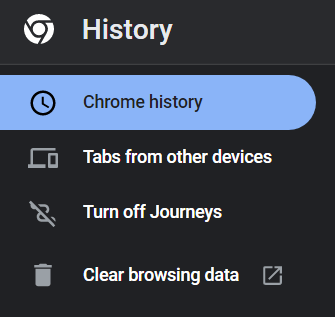
How to Clear Cache for Mobile Users
For mobile users, go to your device’s settings, find app management, locate the YouTube TV app, and tap on “Clear Cache.” This will remove any stored data and potentially fix the YouTube playback error.
How to Clear Cache for Smart TV and Streaming Devices
For smart TVs and streaming devices, go to device settings, locate the YouTube TV app, and select “Clear Cache” or “Clear Data” to clean stored information.
Restart the YouTube TV App or Browser to Fix The Youtube Playback Errors
Restarting the YouTube TV app or browser can help fix the playback error by reconnecting and refreshing the streaming service.
Restarting the YouTube TV App on Mobile Devices
To restart the app on a mobile device, close the app, and remove it from the list of recent applications. Relaunch it, and try streaming again.
Restarting the YouTube TV Browser on Desktop
Close your browser or tab and open a new window before trying to reaccess YouTube TV.
Restarting the YouTube TV App on Smart TVs and Streaming Devices
Exit the app or turn off your device, wait for a minute, then restart it to fix playback error issues.
How to Watch YouTube TV on Different Devices and Fix Playback Error
You can also troubleshoot and fix playback errors by trying to watch YouTube TV on a different device.
Using YouTube TV on Mobile Devices and Tablets
Download and install the YouTube TV app on your mobile device to easily watch your favorite TV channels.
Using YouTube TV on Desktop Computers and Laptops
Use your preferred web browser and visit the YouTube TV website to access the streaming service on your desktop or laptop.
Using YouTube TV on Smart TVs and Streaming Devices
Smart TVs and streaming devices like Android TV, Roku, and Chromecast are compatible with the YouTube TV app. Simply download, sign in to your account, and start streaming live TV.
When Should You Contact the Streaming Service for Help?
When you’ve tried all possible solutions but still experience playback issues, it’s time to contact YouTube TV’s support team.
Contacting YouTube TV Support to Report Error Codes
Report any error codes you encounter to YouTube TV’s support team to get further assistance in resolving your playback error.
Using the YouTube TV Help Center to Troubleshoot Issues
The YouTube TV Help Center offers detailed troubleshooting guides and articles to help you fix playback errors.
Add YouTube TV to Your Router’s QoS Settings for Better Playback
Adding YouTube TV to your router’s Quality of Service (QoS) settings can prioritize the streaming service and improve playback performance.
In conclusion, several factors can cause YouTube TV playback errors, but these nine simple and effective solutions will help you fix the issue and resume your streaming experience quickly.
F.A.Q
Q: What is YouTube TV Playback Error?
A: YouTube TV Playback Error is an error message that you receive when you try to watch a show on YouTube TV but the video playback fails due to one reason or another.
Q: What are the reasons or causes of YouTube TV Playback Errors?
A: There are many reasons or causes of YouTube TV Playback Errors such as poor internet connection, outdated app, outdated system software, account issues, and geographical restrictions, among others.
Q: How can I check if YouTube TV is available in my area?
A: You can check if YouTube TV is available in your area by visiting the YouTube TV website and entering your zip code or by downloading the YouTube TV app and searching for available channels in your area.
Q: Can I fix YouTube playback errors in the YouTube app as well?
A: Yes, you can fix playback errors in the YouTube app as well by following similar steps to fixing YouTube TV playback errors.
Q: How do I get YouTube TV?
A: You can get YouTube TV by visiting the YouTube TV website or by downloading the YouTube TV app from the Google Play Store or Apple App Store.
Q: What should I do if YouTube TV keeps showing an error code?
A: If YouTube TV keeps showing an error code, you should check the official YouTube TV Help Center for a list of error codes and their corresponding solutions. You can also try restarting your streaming device or uninstalling and reinstalling the YouTube TV app.
Q: Can my YouTube TV account be the cause of playback errors?
A: Yes, your YouTube TV account can cause playback errors if it is expired, suspended, or has incorrect billing information. You should check your account status on the YouTube TV website or contact customer support for more information.

