When it comes to determining the best BIOS mode for your system, there are many factors to take into consideration.
While both CSM and UEFI offer great features and have many similarities, if you’re torn between the two, it is time to take a closer look at the list of pros and cons.
The main difference between CSM and UEFI is that the UEFI boot mode offers a higher level of security and more advanced options than the CSM boot.
Nevertheless, in this guide, we will describe both options and compare them in the most important aspects.
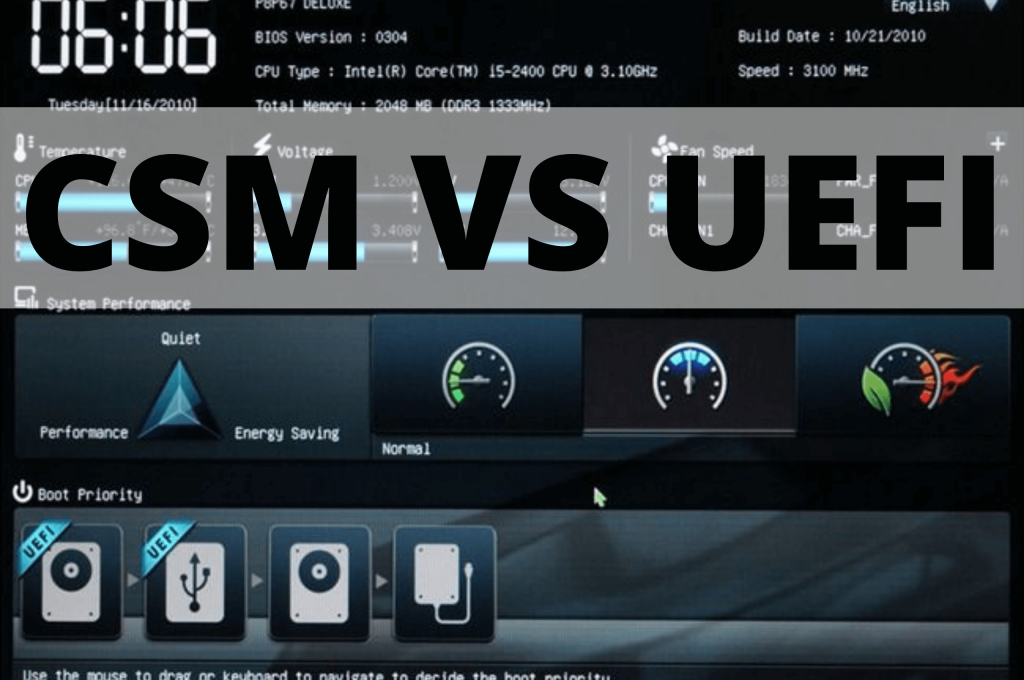
What is CSM?
CSM, which stands for Compatibility Support Module, is essentially a BIOS boot mode. CSM mode is compatible with all legacy systems, and it can boot in legacy BIOS mode.
CSM boot is considered to be a traditional boot mode, as it relies on the boot sector content rather than the partition table.
What this means is that, with CSM boot support, you get backward compatibility that allows the device to boot just like it would if you were using legacy BIOS, since it relies on the boot sector configuration.
The main role of the CSM mode is to ensure and establish compatibility with Legacy systems, as well as systems that aren’t compatible with UEFI.
Therefore, the CSM boot mode is there to support older MBR partitions, and allow the users to still use old operating systems that do not work with UEFI.
What’s more, the CSM mode is essential when it comes to traditional MBR booting, regardless of the MBR device.
However, keep in mind that newer operating systems that require GPT+UEFI mode may disable the CSM mode automatically, and use the Secure Boot mode.
In this case, if you want to use a system that requires an MBR+BIOS mode, it is necessary to enable the CSM mode manually on the BIOS board, and disable the Secure Boot mode.
This is the case with Windows 7, as it often needs to be installed in UEFI mode, although Windows 7 doesn’t fully support that mode.
To be able to install Windows 7 in UEFI mode, you will have to manually enable the CSM function.
Also, if you choose to disable Secure Boot or boot an operating system other than Windows, it will be necessary to manually enable CSM from your BIOS settings.
What is UEFI?
As opposed to the CSM legacy boot which is the more traditional approach mostly used for old MBR partitions, the UEFI boot mode is the new and improved fast boot mode.
UEFI firmware is located on the very motherboard of the computer, and it determines the communication between platform firmware and the OS.
The main role of UEFI is to replace what many consider the outdated BIOS, which is now being used with older systems only.
However, keep in mind that UEFI offers legacy BIOS compatibility for many BIOS systems, thanks to backward compatibility.
Unified Extensible Firmware Interface, or simply UEFI, can replace BIOS in every single aspect. However, there are some significant differences and updates that came with this upgrade.
The biggest difference between BIOS and UEFI is that, when using BIOS, the startup and initialization data is stored on the firmware, while UEFI stores it as a .efi file.
The .efi file containing all this data, as well as the bootloader, is then stored and located on the hard disk, but on a particular partition referred to as the ESP partition.
It is important to mention that many people prefer the UEFI boot over the CSM boot mode because it offers more flexibility, but essentially the same features as the BIOS boot.
Also, one of the biggest changes with the UEFI BIOS is that the OS booting happens in UEFI, which means that you no longer have to keep pressing the toggle keys to boot the system.
As UEFI was created as an upgrade from the old BIOS, we can define it by naming some of the biggest advantages and innovations it offers compared to BIOS.
UEFI provides a significantly fast boot, as well as discrete driver support, whereas BIOS stores it in ROM which slows down the updates.
When it comes to advanced options of UEFI, one of the most important features is certainly the Secure Boot, which provides unmatched security.
The role of Secure Boot is to protect your system against rootkits, as the computer is unable to boot unauthorized applications.
What are the differences between CSM and UEFI?
Just by defining the two options, we already pointed out many differences between the two boot modes.
However, let’s take a closer look at the different aspects of performance and compare the traditional CSM legacy BIOS boot mode to the progressive UEFI system.
1. Security
As we’ve mentioned briefly, the new and improved UEFI boot is superior to CSM when it comes to security, as it offers Secure Boot.
What this means is that the system will not boot any unauthorized, sketchy apps, which will keep your system protected from threats such as rootkits.
The CSM boot system simply doesn’t offer the same level of security when it comes to all hardware components.
The UEFI boot mode, on the other hand, goes through several steps when booting (including DXE, PEI, and TSL), which makes the process even more detailed and secure.
2. Boot speed
Speaking of booting steps, it may seem that a complex system such as UEFI would take more time to boot – especially since there are so many steps to go through.
However, you may be surprised to learn that UEFI booting takes less time than the CSM boot system, even though the CSM boot generally doesn’t require as many steps.
That being said, the UEFI boot mode can be considered the fast boot mode, even though it is essentially a more complicated process.
3. Overall experience
When comparing the two boot modes, it is inevitable to notice that the UEFI bios is truly more user-friendly, especially since it features the Graphical User Interface system.
What this means is that the mouse will easily read the commands from the user, and using the keyboard isn’t as necessary as with the CSM boot.
Also, this kind of system makes it easier for new modules to be added, such as device drivers and attached devices.
4. Compatibility with different boot loaders
If versatility in terms of different boot loaders is important to you, you will definitely gravitate more towards the UEFI system.
While the old BIOS only allows you to use one boot loader (CSM), UEFI offers greater compatibility and versatility.
With UEFI, you can install and use different boot loaders, including those for Linux, and of course, Windows OS boot loaders.
Another advantage of the UEFI system is that all of these boot loaders are installed and located on the same partition.
5. Drives
On one hand, BIOS can have no more than 4 partitions and is limited to 2 TB drives, which is pretty underwhelming when compared to what you get with UEFI.
UEFI, on the other hand, can support up to 128 partitions, as it uses 64-bit values instead of the 32-bit ones you get with traditional BIOS.
That being said, UEFI can support boot drives of very high capacities (2.2 TB or even higher).
6. Programming language
The programming language makes all the difference when it comes to adding or removing functions.
While BIOS is mostly created in assembler language, which makes managing functions far more complicated, UEFI is created in C language, which requires far less programming when dealing with functions.
7. Disk partition
When it comes to CSM boot, this system uses the MBR mode for disk partitioning, which means that the system may not function with a hard disk that isn’t compatible with the CSM mode.
On the other hand, the UEFI system has optimized both the disk partitioning process and the partition size.
8. Drivers
Finally, it is important to mention that, with CSM boot, the drive support is stored in ROM, whereas UEFI can work with discrete drivers.
This basically means that UEFI offers far more versatility and compatibility with different drives.
CSM vs UEFI: are they the same?
When it comes to comparing these two boot modes, it goes without saying that the two are diametrically different.
With UEFI boot mode, you get faster booting, more innovations, better disk partitioning, more partition space, more compatibility when installing new drives or making any important changes, and finally – increased security.
It is safe to say that UEFI offers an improved experience for the user, and it is generally more user-friendly.
The CSM boot mode, on the other hand, would be defined as a thing of the past by many people, but it still needed to support old MBR partitions.
While transitioning to the UEFI system may seem like too much of a hassle, it is truly the best decision if you value security, boot speed, and numerous innovations and features.
F.A.Q about CSM and UEFI BIOS mode
Q: How do I enable or disable CSM in my BIOS settings?
A: To enable or disable CSM, you will need to enter your computer’s BIOS or UEFI setup menu, which can be accessed by pressing a specific key during startup (usually F2, DEL, or F10). Look for the “Boot” or “Advanced” settings, and find the CSM option. You can then enable or disable the CSM as needed.
Q: When should I use UEFI boot mode instead of CSM?
A: It is recommended to use UEFI boot mode for newer operating systems like Windows 10, as it provides better security, faster boot times, and additional features. CSM should only be used for older operating systems or legacy hardware that doesn’t support UEFI.
Q: Can I switch between UEFI and CSM boot modes after installing an operating system?
A: Switching between UEFI and CSM boot modes after installation may cause problems, as the boot process and the Master Boot Record (MBR) differ between the two modes. To switch, you will likely need to reinstall your operating system and make sure it supports the desired boot mode.
Q: Are there any performance differences between using UEFI or CSM on a Windows 11 system?
A: UEFI provides better performance compared to CSM, as it offers faster boot times, more efficient use of hardware resources, and improved system security. It is recommended to use UEFI on Windows 10 systems for better performance.
Q: Can all operating systems support both UEFI and CSM boot modes?
A: Most modern operating systems, such as Windows 10 and Linux distributions, support both UEFI and CSM. However, older operating systems like Windows 7 may require CSM for compatibility, as they may not have native UEFI support.
Q: Do I need to enable CSM in order to install an older operating system that doesn’t support UEFI?
A: Yes, to install an older operating system that doesn’t support UEFI, you would need to enable CSM in your BIOS settings to allow for Legacy BIOS compatibility during the installation process.
Q: Can I use both UEFI and CSM boot modes on a dual-boot system?
A: It is possible to have both UEFI and CSM boot modes in a dual-boot system, but not recommended due to potential compatibility issues. It is best to choose one boot mode that is compatible with both operating systems and ensure proper configuration during installation.
Q: Why does UEFI provide better security than CSM?
A: UEFI provides better security by including features such as Secure Boot, which helps to protect the boot process from unauthorized or malicious code execution. Additionally, UEFI supports a more secure boot process by checking the digital signatures of hardware components and software during startup.
Q: How do I know if my computer uses UEFI or CSM?
A: To check if your computer uses UEFI or CSM, you can access the BIOS/UEFI settings menu during startup or look for the presence of a “UEFI” or “Legacy BIOS” option in the menu. Additionally, you can check your system information within your operating system, which may display your current BIOS or UEFI version.

